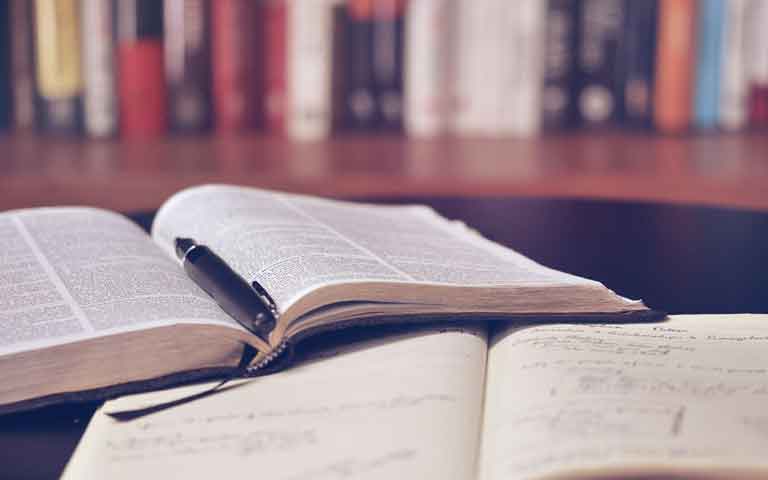1. Understanding Call Barring
What is Call Barring?
Call barring is a feature offered by mobile service providers that allows users to block certain types of calls from being made or received. This can include outgoing calls, incoming calls, international calls, and more. It is a useful feature for controlling call expenses or avoiding unwanted calls.
Why is Call Barring Enabled?
Call barring might be enabled for various reasons:
- Accidentally Activated: You might have accidentally turned it on.
- Network Issues: Your network provider might have activated it due to billing issues.
- Security Measures: It could be a security measure if your phone was reported lost or stolen.
2. Checking Call Barring Status
How to Check if Call Barring is On
Before you can fix the issue, you need to confirm whether call barring is actually enabled. Here’s how you can check:
- For Android Users:
- Open the Phone app.
- Tap the Menu (three dots) icon and select Settings.
- Go to Calls or Call Settings.
- Select Call Barring.
- For iPhone Users:
- Open Settings.
- Tap Phone.
- Select Call Blocking & Identification.
- Check if any call barring settings are enabled.
3. Disabling Call Barring
Steps to Turn Off Call Barring
If call barring is enabled, you can turn it off by following these steps:
- Using Network Provider Codes:
- Open the Phone app and dial the specific code for your carrier to disable call barring.
- For example, dial
#33*PIN#(where PIN is your call barring password) and press the call button.
- For example, dial
- Open the Phone app and dial the specific code for your carrier to disable call barring.
- Through Phone Settings:
- Android:
- Go to Settings > Calls > Call Barring.
- Enter your call barring password and disable the service.
- iPhone:
- Navigate to Settings > Phone > Call Blocking & Identification.
- Turn off any active call barring options.
- Android:
Forgot Your Call Barring Password?
If you’ve forgotten your call barring password, contact your service provider’s customer support. They can help you reset the password and disable call barring.
4. Resolving Network Issues
Contacting Your Service Provider
Sometimes, the issue might be on your network provider’s end. If you’ve tried disabling call barring and it’s still not working, call your service provider’s customer support. They can:
- Check if there are any network issues.
- Confirm if your account is in good standing.
- Assist in disabling call barring from their end.
Network Settings Reset
Resetting your network settings can also help resolve call barring issues:
- For Android:
- Go to Settings > System > Reset options.
- Select Reset Wi-Fi, mobile & Bluetooth.
- For iPhone:
- Go to Settings > General > Reset.
- Tap Reset Network Settings.
5. Additional Tips and Tricks
Update Your Phone’s Software
Ensure that your phone’s software is up-to-date. Software updates can fix bugs and improve your phone’s performance.
Reinsert Your SIM Card
Sometimes, simply reinserting your SIM card can resolve call barring issues. Turn off your phone, remove the SIM card, wait a few moments, reinsert it, and then turn your phone back on.
Factory Reset
As a last resort, you can perform a factory reset. This will erase all data on your phone, so make sure to back up important information before doing this:
- Android: Go to Settings > System > Reset options > Erase all data (factory reset).
- iPhone: Go to Settings > General > Reset > Erase All Content and Settings.
Conclusion
Dealing with call barring can be frustrating, but with these steps, you can resolve the issue and start making outgoing calls again. If the problem persists, don’t hesitate to contact your service provider for further assistance.
By following these steps, you should be able to fix the problem of being unable to make outgoing calls while call barring is on. Remember, understanding the root cause is key to finding the right solution.
FAQs: How to Fix the Problem of You Cannot Make Outgoing Calls While Call Barring is On
- What is call barring? Call barring is a feature that allows users to block certain types of calls, such as outgoing, incoming, or international calls, to control call expenses or avoid unwanted calls.
- How can I check if call barring is enabled on my phone?
- For Android: Open the Phone app, go to Menu > Settings > Calls > Call Barring.
- For iPhone: Open Settings, go to Phone > Call Blocking & Identification.
- How do I disable call barring on my Android phone? Go to Settings > Calls > Call Barring, enter your call barring password, and disable the service.
- How do I disable call barring on my iPhone? Navigate to Settings > Phone > Call Blocking & Identification, and turn off any active call barring options.
- What should I do if I forget my call barring password? Contact your service provider’s customer support for assistance in resetting your call barring password and disabling the service.
- Why is call barring enabled on my phone? Call barring might be enabled due to accidental activation, network provider actions, or as a security measure if your phone was reported lost or stolen.
- How can I contact my service provider to resolve call barring issues? Call your service provider’s customer support number, explain the issue, and they can check for network issues, account status, and assist in disabling call barring.
- Will resetting my network settings help with call barring issues? Yes, resetting your network settings can sometimes resolve call barring issues. For Android, go to Settings > System > Reset options > Reset Wi-Fi, mobile & Bluetooth. For iPhone, go to Settings > General > Reset > Reset Network Settings.
- Should I update my phone’s software to fix call barring problems? Yes, keeping your phone’s software up-to-date can fix bugs and improve performance, potentially resolving call barring issues.
- What if all else fails and I still can’t make outgoing calls? As a last resort, you can perform a factory reset. Ensure you back up important information before doing this:
- Android: Go to Settings > System > Reset options > Erase all data (factory reset).
- iPhone: Go to Settings > General > Reset > Erase All Content and Settings.